First of all you need :
Oracle Virtual Box 4.1 or later
Mac OS X Lion.dmg image file
Boot Loader (HackBoot.ISO) download from here
and make sure your system must support hardware vitalization, you can download tool from here and check for vitalization support.
For install Mac OS X Lion.dmg first we Need to create The bootable Lion Installer disk and for this. You should check my earlier post here...
First create virtual machine for Mac OS X Lion and configure it..
1. Create New Virtual Machine like this snap shot..
Yesss!! it is... you have done great job today...
I learn it and share it!!
Oracle Virtual Box 4.1 or later
Mac OS X Lion.dmg image file
Boot Loader (HackBoot.ISO) download from here
and make sure your system must support hardware vitalization, you can download tool from here and check for vitalization support.
For install Mac OS X Lion.dmg first we Need to create The bootable Lion Installer disk and for this. You should check my earlier post here...
So now we have ( HackBoot.iso and LionInstallerDisk.vmdk ) Let's Start Installation
First create virtual machine for Mac OS X Lion and configure it..
1. Create New Virtual Machine like this snap shot..
Now select RAM-2GB(its needed) HDD-30GB like this..
after creating virtual machine just change some setting according to Mac Lion..
on "System menu" set..
Unchecked Floppy Drive option and Enable EFI option remain all should be like this
also
on "System menu" --> Acceleration, “Enable VT-x/AMD-V” and “Enable Nested
Paging” should be enabled.
on "System menu" set..
Unchecked Floppy Drive option and Enable EFI option remain all should be like this
also
on "System menu" --> Acceleration, “Enable VT-x/AMD-V” and “Enable Nested
Paging” should be enabled.
now on "Storage Option" just add HackBook.iso and LionInstallerDisk.vmdk like
this
this
and make sure enable USB option and add Shared Folder will help you a lot..
Okay so now settings completed let's Start Lion Virtual Machine..
It will come like this
Okay so now settings completed let's Start Lion Virtual Machine..
It will come like this
Now switch to "LionInstalletDisk" by pressing 'Right Arrow' and Hit Enter to
start Installation
Go with default language.. now next go to Utility --> Disk Utility option to
create partition for Lion
start Installation
Go with default language.. now next go to Utility --> Disk Utility option to
create partition for Lion
in Disk Utility .. do some stuffs..
apply (this will create partition)and close this Utility and go Continue .
select "Lion Disk" and start install..it will comes like this..
select "Lion Disk" and start install..it will comes like this..
after complete installation it will restart but not work... just close Virtual
Machine
and start again.. this time screen will come like this..so, select "Lion Disk"
in mid
Machine
and start again.. this time screen will come like this..so, select "Lion Disk"
in mid
in black screen lot of Bla bla bla... will come but you just be Patience..
welcome screen will come otherwise again restart machine..
welcome screen will come otherwise again restart machine..
Yesss!! it is... you have done great job today...
I learn it and share it!!
I'd love to hear your thoughts!!




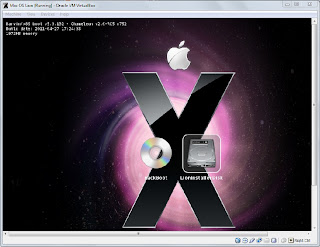





Worked perfectly fine
ReplyDeleteYour link to:
"The bootable Lion Installer disk"
is wrong
Other than that GR8 work.
Nice motto:
"learn it and share it!!"
your blog for the image is missing
ReplyDelete